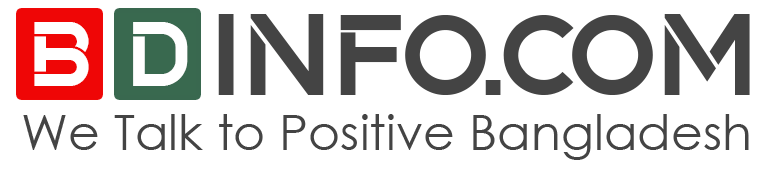How To Move WhatsApp Chat History From Android to iOS 2023?
You want to know How To Move WhatsApp Chat History From Android to iOS? You’re in the perfect spot if you recently received your first iPhone or a new one and want to know how to transfer and rebuild your WhatsApp data. We have created a list of the most effective methods for transferring WhatsApp data from Android to iOS.
Regardless of how much everyone enjoys the Android vs iOS rivalry, switching between the two is always a disaster. It is crucial to transfer your contacts, images, and other things from your old smartphone to your new device when you obtain a new device.
Verifying that your WhatsApp messages are moved successfully from Android to iPhone is vital. This article explains how to transfer WhatsApp chats from Android to iOS.
Move WhatsApp Chat History
Unless all devices utilize the same platform, WhatsApp does not offer an official means to transfer data effortlessly from one device to another. However, the most popular communication applications, such as WhatsApp, cannot transfer data from Android to iOS or vice versa. This includes media and conversations.
Due to how iOS and Android backups operate, WhatsApp cannot transfer conversation data across platforms. On Android OS, WhatsApp utilizes Google Drive to back up its data. On iOS, it uses iCloud to back up its data. This implies that you cannot simultaneously use WhatsApp on Android and iOS.
Telegram backs up data in the cloud, making it simple to sign in from various devices and synchronize across operating systems. Even if the procedure for moving WhatsApp data from Android to iOS is very straightforward, you may need to refer to these instructions. Since this is not possible with WhatsApp, Android, or iOS, you may be required to pay a fee.
Transfer WhatsApp data between Android and iOS
Here’s how to transfer your WhatsApp conversations from your Android device to your iPhone or iPad. There are different paths to do this, but regardless of your chosen approach, you must strictly adhere to the instructions for it to work.
Use AnyTrans to transfer WhatsApp from Android to iOS.
AnyTrans is a backup and transfer application that facilitates the transfer of WhatsApp messages from an Android device to an iPhone. You may relocate your messages by following the below procedures.
Step 1: Run AnyTrans on your PC, then use USB cords to connect your iPhone and Android devices. Select the Social Message Manager approach.
Step 2: Select WhatsApp to a device, then select Transfer.
Step 3: To transfer WhatsApp messages from your old Android phone to your new iPhone, choose your Android phone as the source phone and your iPhone as the destination phone. Click the “Next” button then.
Step 4: To proceed, follow the AnyTrans tool’s pop-up instructions. Click the “Next” button where it reads “Step 1 to Step 4” on the screen. Be careful to follow all instructions. These procedures accomplish the same goal: they duplicate your WhatsApp conversations. Installing a customized version of WhatsApp allows you to retrieve the conversation from the backup and transfer it to your iPhone.
Step 5: If you haven’t already, sign in to WhatsApp on your Android phone. In AnyTrans, tap the Restore icon and click Next.
Step 6: At this point, AnyTrans will transfer your WhatsApp data to your iPhone.
When this is complete, all your conversations will be transferred from Android to iPhone.
PhoneTrans can move WhatsApp from Android to iPhone.
You may also use PhoneTrans, which is an additional app. It enables the transfer of WhatsApp messages and attachments from an Android device to an iOS device. The program makes it simple to transfer WhatsApp from one iPhone to another swiftly. This is also handy for social media applications such as Line and Viber.
Android backs up WhatsApp messages to Google Drive, but iPhone backs up WhatsApp messages to iCloud, as we’ve previously said. This implies that only iCloud chat backups may be installed on the iPhone.
After downloading and installing PhoneTrans on your computer, you may connect your Android and iPhone to your PC.
Now, click “App Transfer” on the screen’s left and choose “WhatsApp.”
Now, click “Start Transfer.”
No, the Source Device and the Target Device are shown on the new screen. Your Android handset should serve as the Source Device, while your iPhone should serve as the Target Device. After verifying everything, click Transfer. On the following page, click “Transfer Now.”
Now, follow the on-screen instructions, which involve backing up your WhatsApp conversations on your Android phone, and then allow the phone to install an upgraded version of WhatsApp. Now, click the Restore button and wait for the process to complete.
The program will then transfer your Android WhatsApp conversations to your iPhone.
Use the native WhatsApp Android-to-iPhone capability.
WhatsApp is developing an official method for transferring all WhatsApp data from iPhone to Android and vice versa. The community has requested this new feature for years and it is now being implemented.
Because iPhones are so costly these days, iPhone customers who wish to convert to an Android phone will profit the most from this new feature. If the update is ready, iPhone users with iOS version 2.20.1.66.316 may check for it by heading to settings and then talking on WhatsApp. You may see more conversations on Android if you can transfer WhatsApp from Android to iPhone.

Move WhatsApp Chat History
WhatsApp initially announced the feature during the Samsung Unpacked Event on August 11, 2021. It may be used by iPhone users who transfer their conversations to Samsung phones. We expect that this capability will be accessible on all mobile phones by the end of the year. This will be a significant contract for those who want to transfer their WhatsApp chats from Android to iPhone formally.
Thank you for reading How To Move WhatsApp Chat History From Android to iOS. if you have more information about How To Move WhatsApp Chat History From Android to iOS just comment us bellow. How To Move WhatsApp Chat History From Android to iOS, How To Move WhatsApp Chat History From Android to iOS, How To Move WhatsApp Chat History From Android to iOS
How To Move WhatsApp Chat History From Android to iOS, How To Move WhatsApp Chat History From Android to iOS, How To Move WhatsApp Chat History From Android to iOS, How To Move WhatsApp Chat History From Android to iOS, How To Move WhatsApp Chat History From Android to iOS
Read More
- Top 10 Best Messages and Calling Apps For Smartphones
- Pegasus Spyware : How to hack your phone?
- Smartphone Charge saving Functional 10 tips