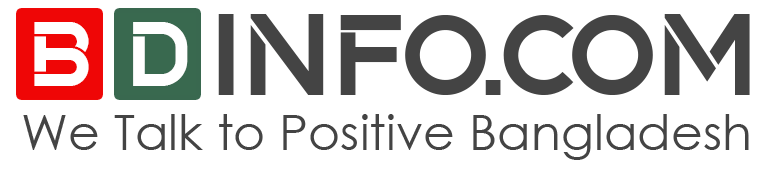How To Update Android App 2023? Why Need That?
You want to know How To Update Android App? Why need that. Yes! this report get you all solutions. Lets start.
Updating the app on Android phone is quite an easy task. Android app can be updated in a very short time. Apps can be updated automatically or manually with the help of Play Store. Apps can be successfully updated with both rules.
If you update the Android app automatically, you will get the latest features and improvements of the app immediately after its release. Automatic app updates can also be provided via mobile data or Wi-Fi, which means Android apps can be updated using any type of internet.
However, no matter what kind of update method you follow, some of the important apps are connected to the core features of the phone, so these apps get updated automatically, so that if there is any problem in the phone, it is removed and necessary features are added.
In this post you will know three ways to update Android app. You can also find out why the Android app should be updated.

Why do Android app update?
You might ask, “My apps are working fine, but why should I update the apps again?” There are various benefits associated with an app update that enhance the stability and performance of the device as well as provide new features, enhanced security, etc.
Let’s find out why regular Android apps should be updated. The most important reason to update the Android app is security. Just as hackers continue to try their best to steal data and personal information, so too app developers are determined to provide maximum protection to users from hacking.
Using an outdated version of an app can give hackers access to your information, which means getting rid of hackers even with a simple task like an Android app update.
Another reason for app updates is bug fixes. Most of the apps we use will have some or the other bug. And to overcome these problems, developers create updates for Android apps. Besides, we all know that new features are added with app updates.
How to update Android app?
The easiest and fastest way to update the Android app is to turn on the Automatic Updates feature. If you turn on automatic app update, you do not have to repeatedly enter the Play Store to update any app. To turn on the automatic update feature of the Android app-
- First enter the Google Play Store
- Then tap on the profile icon in the top right corner
- Then click on Settings> General> Network Preferences option
- Tap on Auto-update apps option
- You will then see the option to update the app Wi-Fi and data and turn off automatic updates.
- It is best if you only turn on automatic updates for WiFi, because then your mobile data will be saved.
- Then tap DONE to save the settings
Note that if there is a problem in the Play Store or if the Play Store activities are interrupted for any other reason, then the app may not update automatically.
Android App Manual Update
Automatic Updates You can also manually update the app if you find it a hassle. In case of manual app update, only one app can be updated at a time. This method can be used again if not all app updates are required. To Manually Update Android App:
- Enter the Play Store
- Tap on the profile icon in the top right corner
- Select Manage apps & device
- You can then update the app by tapping the Updates available section next to the app that has the update pending.
How to Updated separately
We already know how to update each app separately. There is also another way to update this app with the help of Play Store. This way you can auto-update a specific app or delete it from auto-update. To update the app separately-
- Enter the Play Store
- Tap on the profile icon in the top right corner
- Tap on Manage apps & device option
- Then select the app to update any app
- After entering the app page, tap on the three-dot button in the top right corner
- Then select “Enable auto-update” to turn on the app auto-update feature
- In addition, you can turn off auto-update app updates and turn them off in the same way
In addition, if an app update is actually entered from the Play Store on the page of the app, you will see the “Update” option, through which the app of this phone can be updated.
Read More
- Top 10 Best Smartphone in the world
- Top 10 Best Smartphone Companies in World
- Top 10 Best Messages and Calling Apps For Smartphones